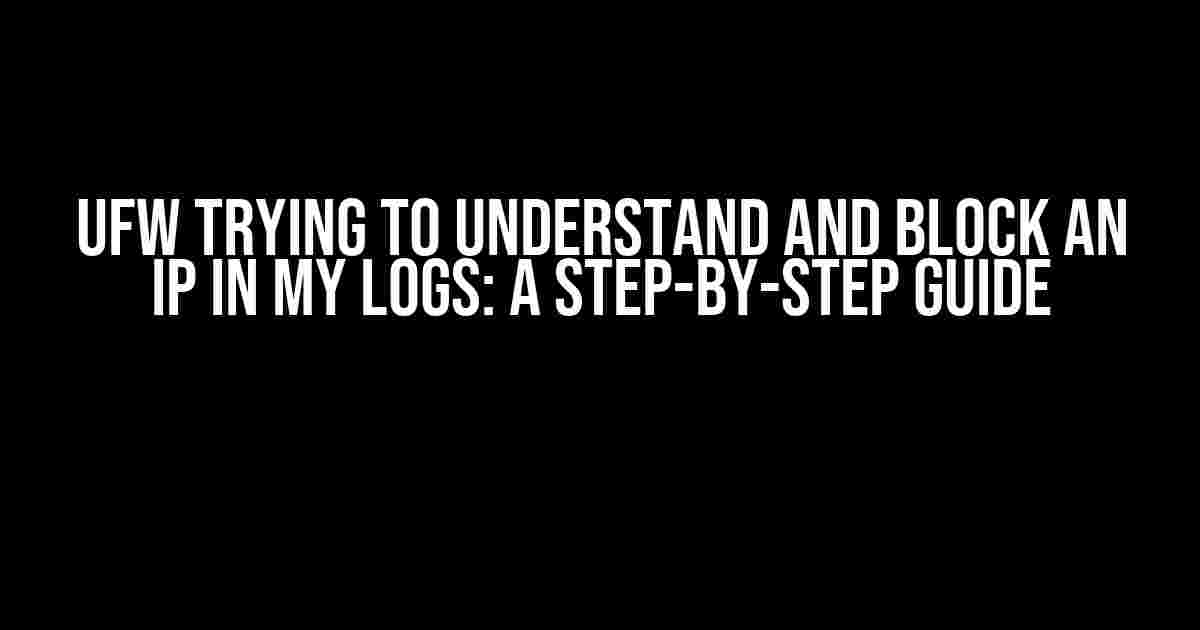Are you tired of seeing suspicious IP addresses lurking in your logs, trying to gain unauthorized access to your system? Do you want to know how to identify and block these malicious attempts using UFW?
What is UFW?
UFW, or Uncomplicated Firewall, is a popular firewall solution for Linux-based systems. It provides a simple and intuitive way to configure firewall rules, allowing you to control incoming and outgoing traffic to and from your system.
Why Use UFW to Block IP Addresses?
UFW is an excellent choice for blocking IP addresses because of its ease of use and flexibility. With UFW, you can:
- Create custom rules to block specific IP addresses or entire IP ranges
- Configure rate limiting to prevent brute-force attacks
- Set up logging to monitor and analyze traffic patterns
Identifying Suspicious IP Addresses in Your Logs
Before we dive into blocking IP addresses, let’s first identify how to find suspicious activity in your logs.
What to Look for in Your Logs
When reviewing your logs, look for the following signs of suspicious activity:
- Frequent login attempts from the same IP address
- Unusual traffic patterns or spikes in activity
- Attempts to access restricted or sensitive areas of your system
Tools for Analyzing Logs
To simplify log analysis, you can use tools like:
grepto search for specific keywords or patternslessormoreto view log files in a pager- Log analysis software like
logwatchorfail2ban
# Example usage of grep to search for "FAIL" in the auth.log file grep "FAIL" /var/log/auth.log
Blocking IP Addresses with UFW
Now that you’ve identified suspicious IP addresses, let’s block them using UFW.
Basic UFW Commands
Familiarize yourself with the following basic UFW commands:
ufw statusto check the status of UFWufw enableto enable UFWufw disableto disable UFW
# Example usage of ufw status ufw status
Blocking a Single IP Address
To block a single IP address, use the following command:
# Example usage of blocking an IP address ufw deny from
Replace with the IP address you want to block.
Blocking an IP Range
To block an entire IP range, use the following command:
# Example usage of blocking an IP range ufw deny from /24
Replace /24 with the IP address and subnet mask you want to block.
Deleting UFW Rules
If you want to remove a UFW rule, use the following command:
# Example usage of deleting a UFW rule ufw delete deny from
Replace with the IP address you want to remove from the block list.
Advanced UFW Configurations
Take your UFW skills to the next level with these advanced configurations:
Rate Limiting with UFW
To prevent brute-force attacks, set up rate limiting with UFW:
# Example usage of rate limiting ufw limit ssh
This will limit the number of SSH connections from a single IP address.
UFW Logging
Enable UFW logging to monitor and analyze traffic patterns:
# Example usage of enabling UFW logging ufw logging on
This will log all UFW-related activity to the system logs.
Conclusion
By following this guide, you’ve successfully identified suspicious IP addresses in your logs and blocked them using UFW. Remember to regularly review your logs and update your UFW rules to stay ahead of potential threats.
| UFW Command | Description |
|---|---|
ufw status |
Check the status of UFW |
ufw enable |
Enable UFW |
ufw disable |
Disable UFW |
ufw deny from |
Block a single IP address |
ufw deny from /24 |
Block an entire IP range |
ufw delete deny from |
Delete a UFW rule |
ufw limit ssh |
Enable rate limiting for SSH connections |
ufw logging on |
Enable UFW logging |
Frequently Asked Question
Get the lowdown on UFW and how to block those pesky IP addresses in your logs!
What is UFW and why do I need it?
UFW (Uncomplicated Firewall) is a simple and easy-to-use firewall system that helps block unwanted traffic to and from your server. You need it to protect your server from unauthorized access, hacking attempts, and other malicious activities that can compromise your security and data.
How do I identify the IP addresses I need to block in my logs?
You can identify the IP addresses by reviewing your server logs, which typically contain information about incoming and outgoing traffic. Look for repetitive or suspicious entries, such as multiple failed login attempts from the same IP address. You can also use tools like `fail2ban` or `ufw` itself to help identify and block these IP addresses.
How do I block an IP address using UFW?
To block an IP address using UFW, you can use the `ufw deny` command followed by the IP address you want to block. For example, `ufw deny from 192.168.1.100` would block traffic from the IP address `192.168.1.100`. You can also specify a port or a range of ports to block traffic to specific services.
Can I block an entire range of IP addresses using UFW?
Yes, you can block an entire range of IP addresses using UFW by specifying the starting and ending IP addresses or using CIDR notation. For example, `ufw deny from 192.168.1.0/24` would block traffic from the entire `192.168.1.0/24` subnet.
How do I check if UFW is blocking the IP address I added?
You can check if UFW is blocking the IP address by running the `ufw status` command, which will show you the current configuration and any active rules. You can also use `ufw show added` to display the rules you’ve added, including the IP address you’re trying to block.